How to Install PS2 BIOS on AetherSX2 (Easy Android Guide 2025)
AetherSX2 is a great PlayStation 2 emulator that lets you play old PS2 games on your Android device. You'll need one important file to get started: the PS2 BIOS. The emulator won't be able to run any games without it. This guide will show you step by step how to install it.
The BIOS, or Basic Input/Output System, is the original console's firmware. Like a real PS2, AetherSX2 needs it to start games.
Important Disclaimer: For legal use of a PS2 BIOS file, you must dump it from your own physical PlayStation 2 console. Downloading BIOS files from the internet is a violation of copyright laws.
Step-by-Step BIOS Installation Guide
When you first open AetherSX2, a setup wizard will guide you through the initial configuration. Just follow these simple steps.
1. Welcome and Disclaimer
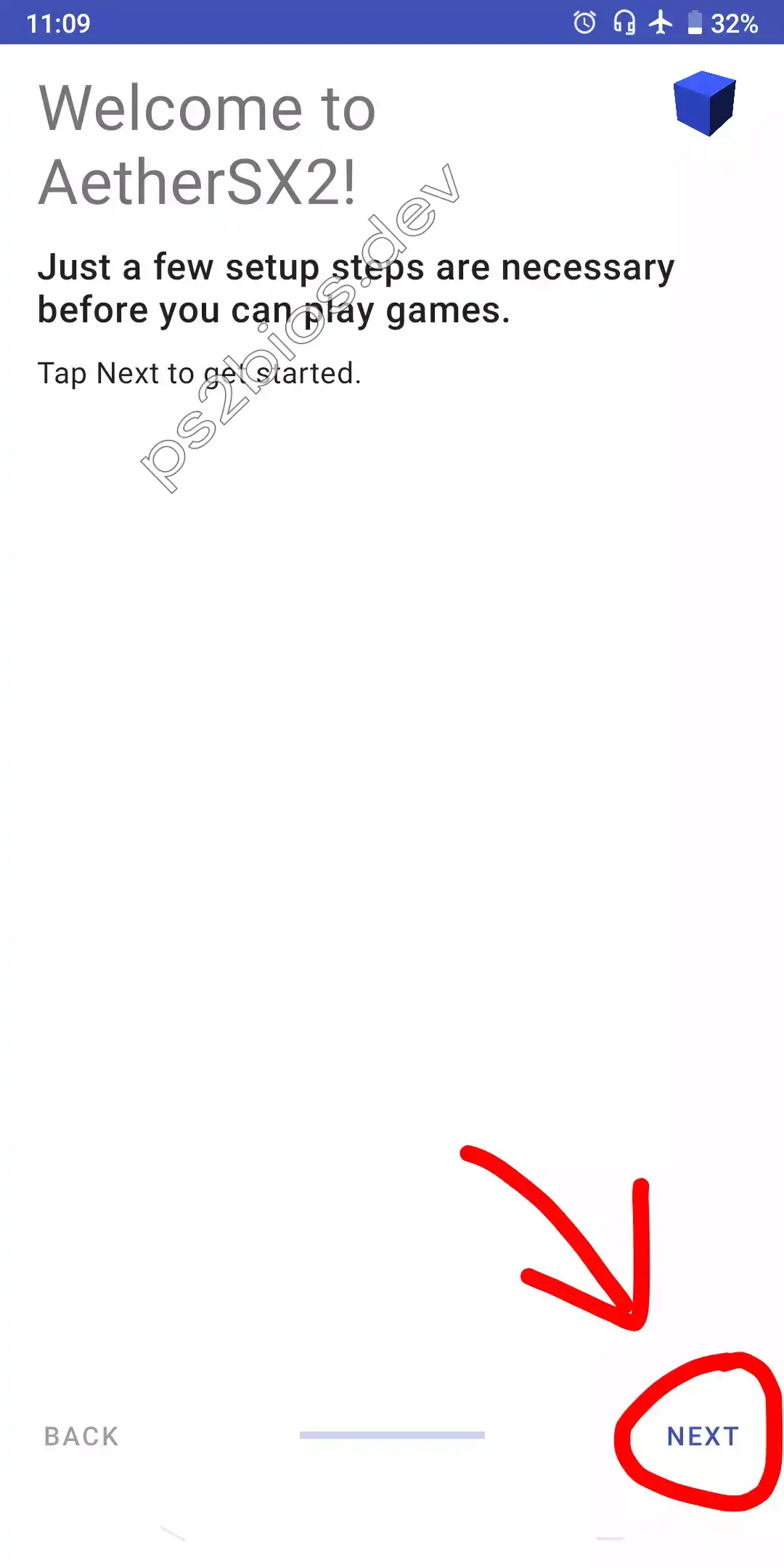
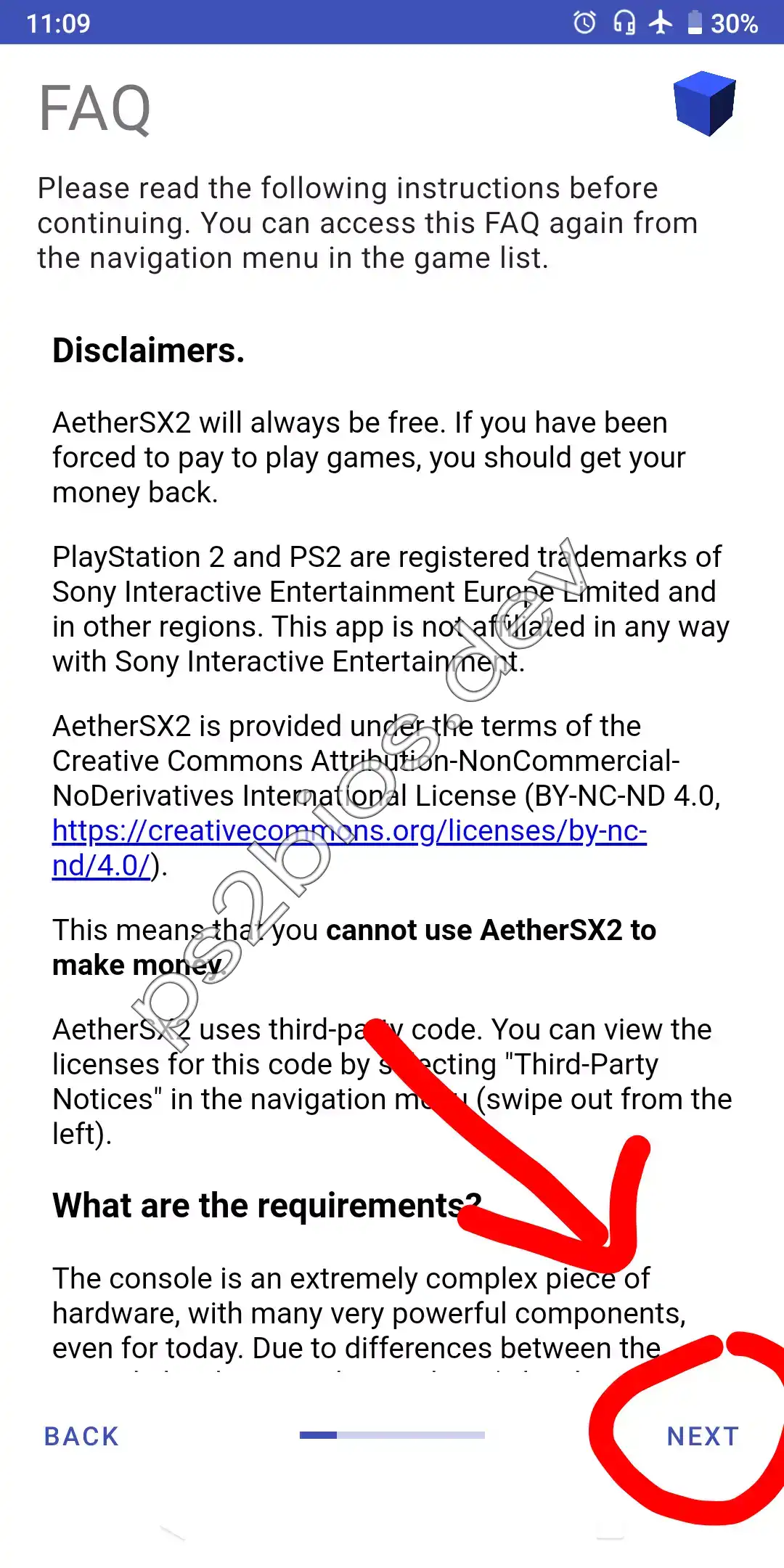
2. Select Performance Settings
You will have to pick between "Optimal/Safe" and "Fast/Unsafe" settings. The default Optimal/Safe option is the best choice for compatibility and stability. Press Next.
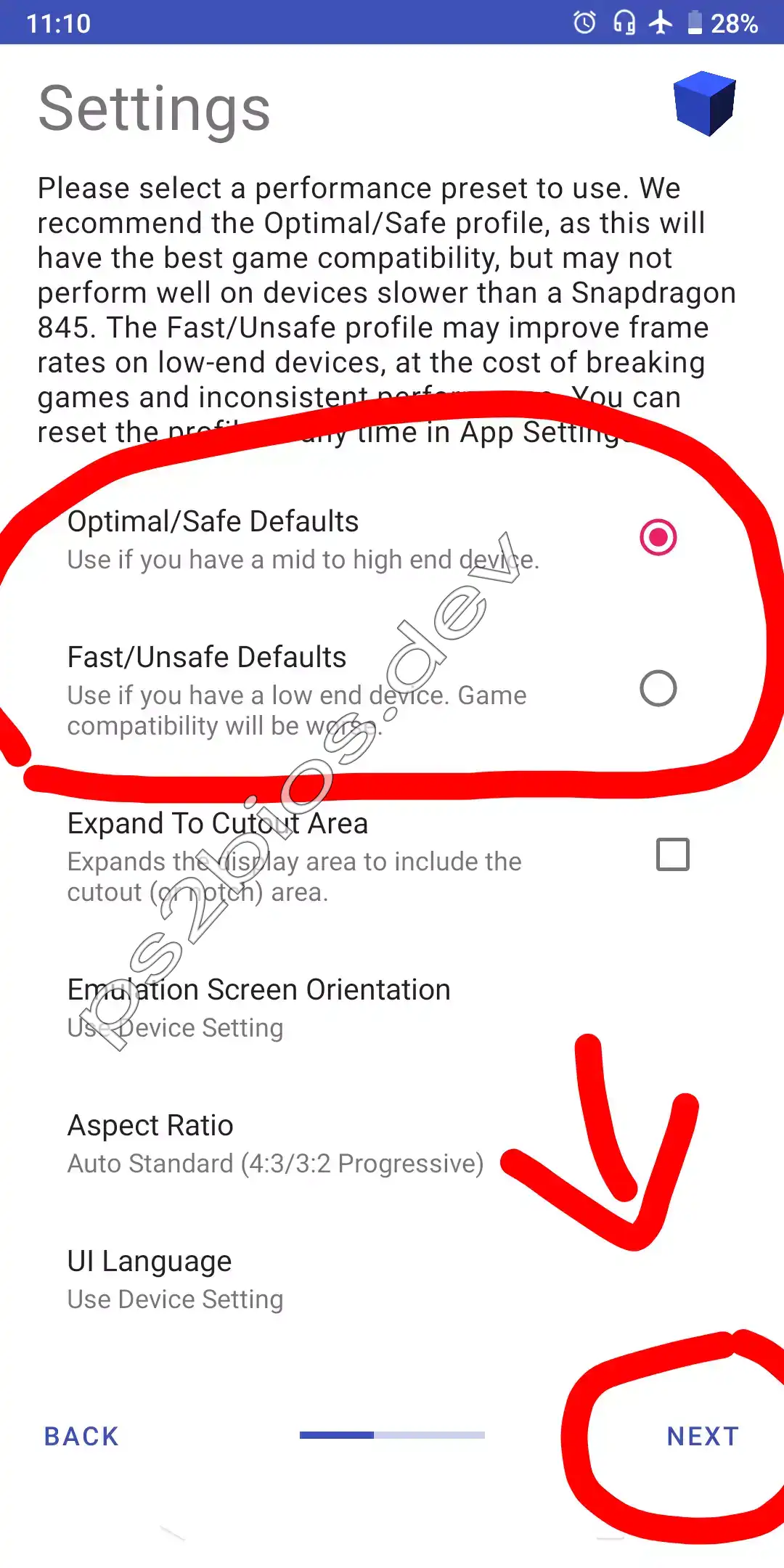
3. Import Your BIOS File
This is the main step. AetherSX2 needs to locate your BIOS file.
- On the BIOS screen, tap the Import BIOS button.
- The file manager on your phone will open. Go to the folder where you put the PS2 BIOS file.
- Tap on the BIOS file (it usually has a
.binextension) to select it.
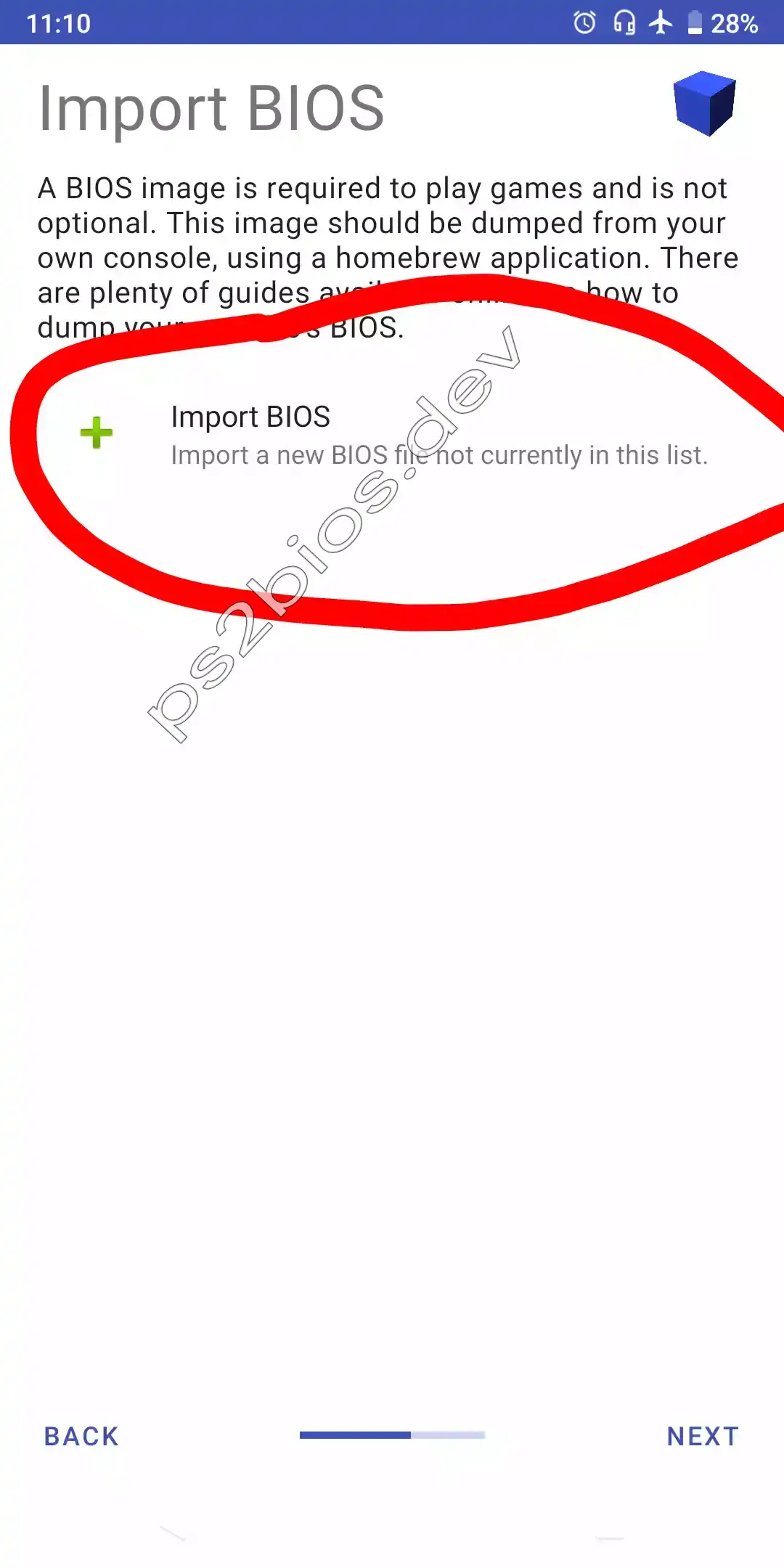
4. Select the BIOS from the List
After importing, the BIOS will appear in the list. Tap on its name to select it. A green checkmark or highlight will confirm your selection. Tap Next to continue.
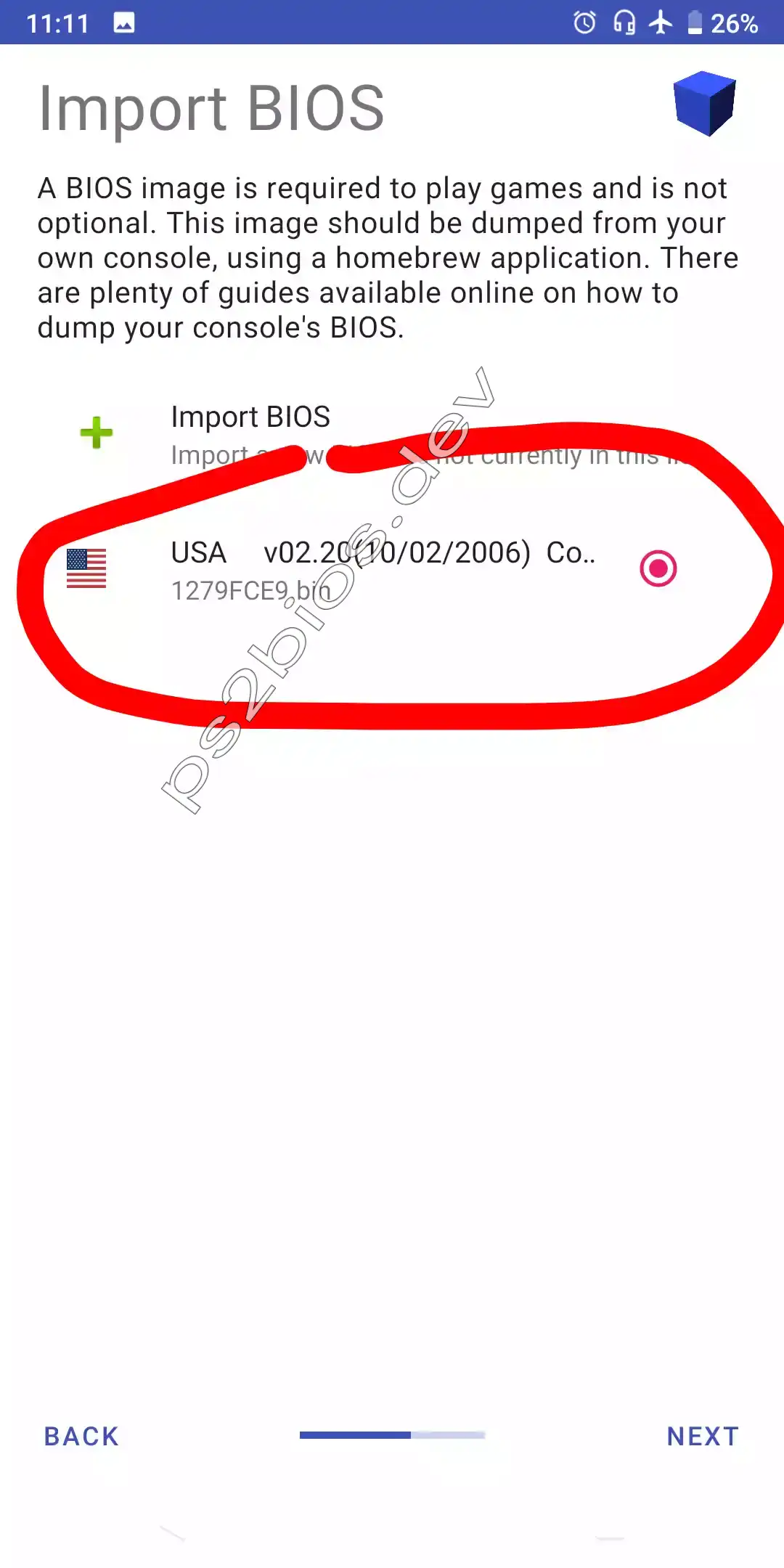
5. Set Up Game Directory
Now, let AetherSX2 know where your game files (ISOs) are. Click the Add Games button and choose the folder on your device that has your PS2 games in it. Tap Next after adding.
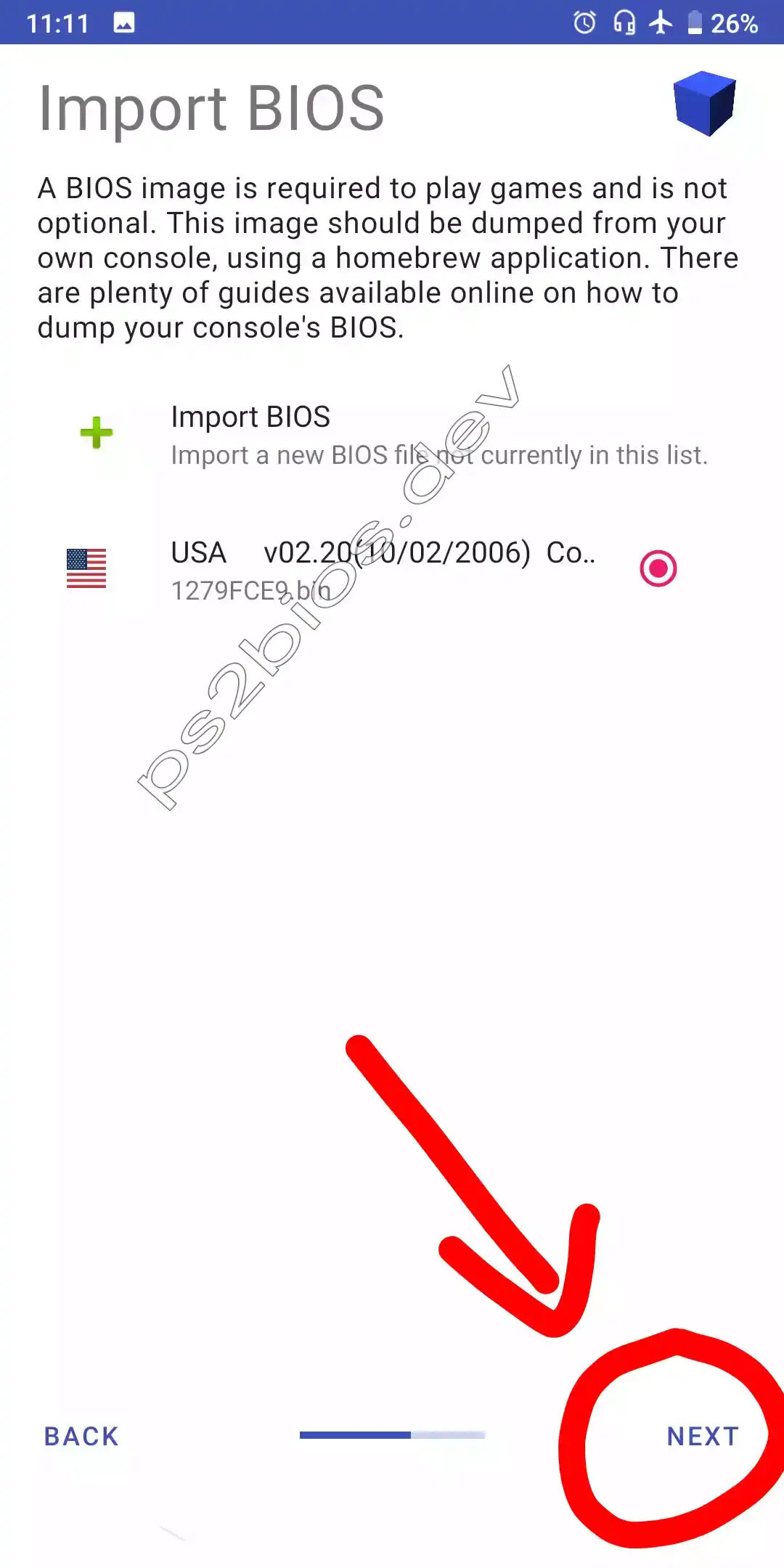
Setup Complete!
That's all there is to it! The initial setup is finished. You will now see your games listed on the main screen of AetherSX2. Just tap on a game to start playing.